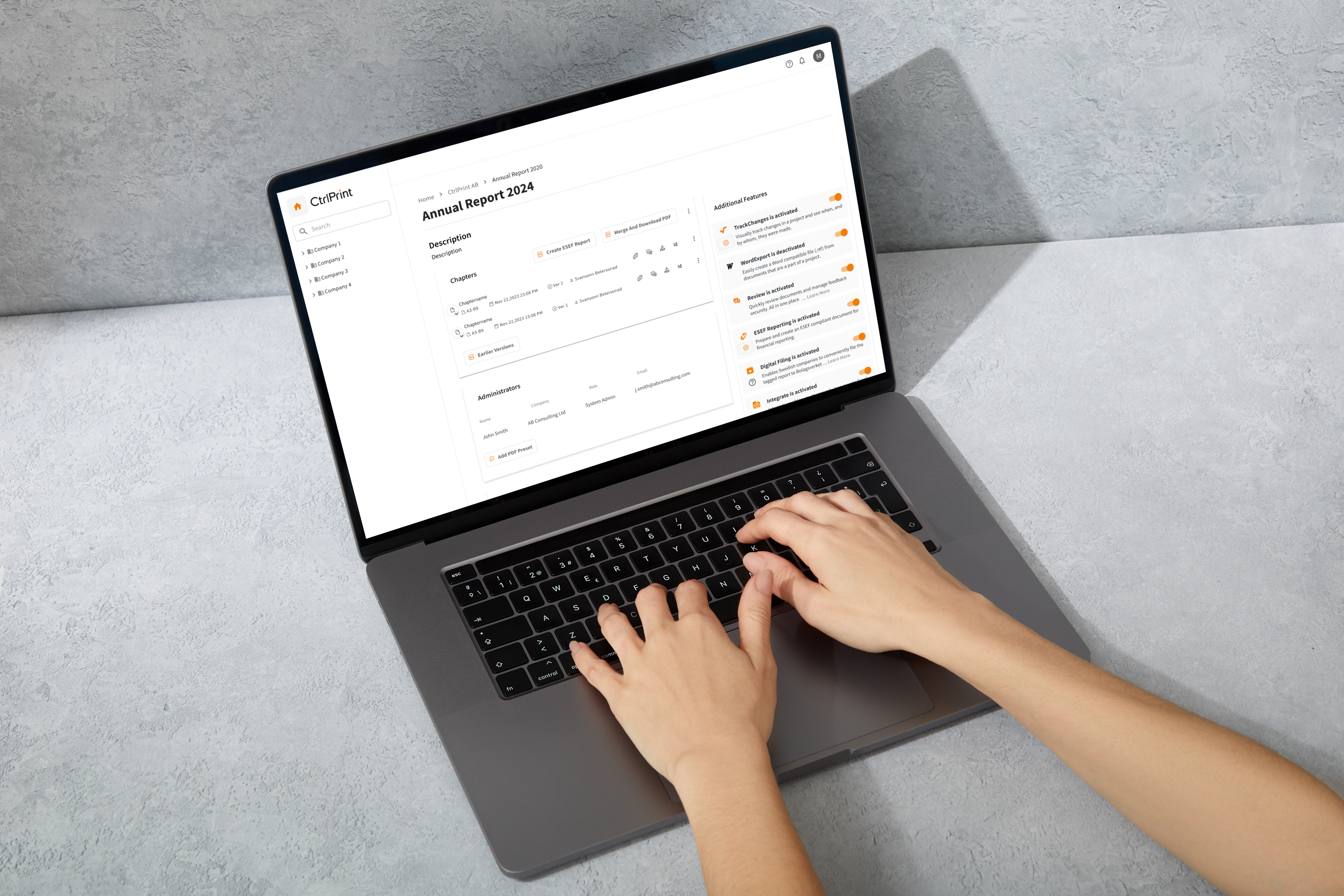What Is Sustainability Reporting?
Definition and purpose of Sustainability Reporting Sustainability reporting is the structured disclosure of an organisation’s ESG impacts. At its...
We highly recommend using Adobe InCopy/InDesign 2025 (v.20) this upcoming season. (Note that users can have any version of 20. For example, 20.2 and 20.4 are compatible with each other. As long as the version starts with 20 they will work together.) Information about how to install version 20 can be found here: InCopy | InDesign
.
In late October, Adobe released a new version of InCopy/InDesign, 2026 (v.21). At the same time, 2024 (v.19) was removed from Creative Cloud, and support for it ended. You can continue using it; however, we are no longer able to assist if you run into any issues. We do not recommend using 2026 (v.21) for production this year.
Make sure to turn off Adobe’s auto-update function to avoid having it automatically update to v.21 in October. Important information about this can be found here.
Make sure to keep your current version(s) if you need to open older CtrlPrint documents – files can only be opened in the version they were created with. You can have multiple versions of InCopy/InDesign installed on the same computer. If you need a version that is not available in Creative Cloud, you can contact Adobe support to request an installer.
If you are unsure which version you need to open your files, see the page found here.
Please also note that you need the latest version of CtrlPrint Transfer Manager 1.6.7. You can check which version you currently have installed, and update it if needed, by following the instructions on these pages:
Updating Transfer Manager for Windows
Updating Transfer Manager for Mac
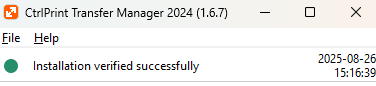
If you need to add documents to CtrlPrint you will need to install our plug-ins - this adds the “CtrlPrint” menu to InDesign. You can install them here.
Correct fonts are imperative for a smooth process, especially if you’re submitting an ESEF report.
Missing fonts can cause issues with textblock tags and will change the appearance of documents. Ensure all users working with Adobe InCopy/InDesign have the same fonts installed before the project gets going. Read more about missing fonts here.
We want you to have the best learning experience possible. Therefore, we've created a Trail Guide. Answer a few short questions, and get a recommendation based on your needs. Learning – Designed by you.
Discover our trail guideWhether you have a question, need technical assistance or require guidance in maximising the potential of our platform – You are always welcome to contact us.
Contact Us
Definition and purpose of Sustainability Reporting Sustainability reporting is the structured disclosure of an organisation’s ESG impacts. At its...

PDF reporting only has been a thing of the past, and companies now follow the latest ESEF regulations: this financial reporting ensures transparency...

Section 1: Understanding corporate reporting 1.1 Definition of corporate reporting Corporate reporting refers to the comprehensive process of...

Defending Your Market-Sensitive Data The Hedgehog CtrlPrint’s high-security adoption includes a variety of defensive measures such as firewalls,...

CtrlPrint's expansion Down Under CtrlPrint has been providing the CtrlPrint platform to Australian organisations for several years. However, the...

[wistia_video_code id='z1atn9t1hd' title='Webinar recording'] Learnings from the recent season Join us as we dive into ESEF and conducting a...